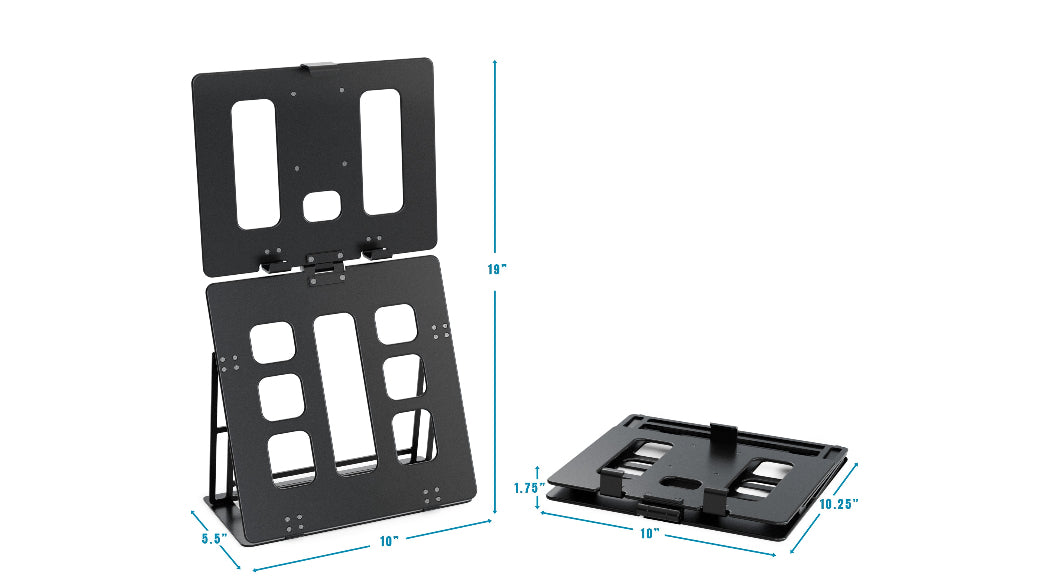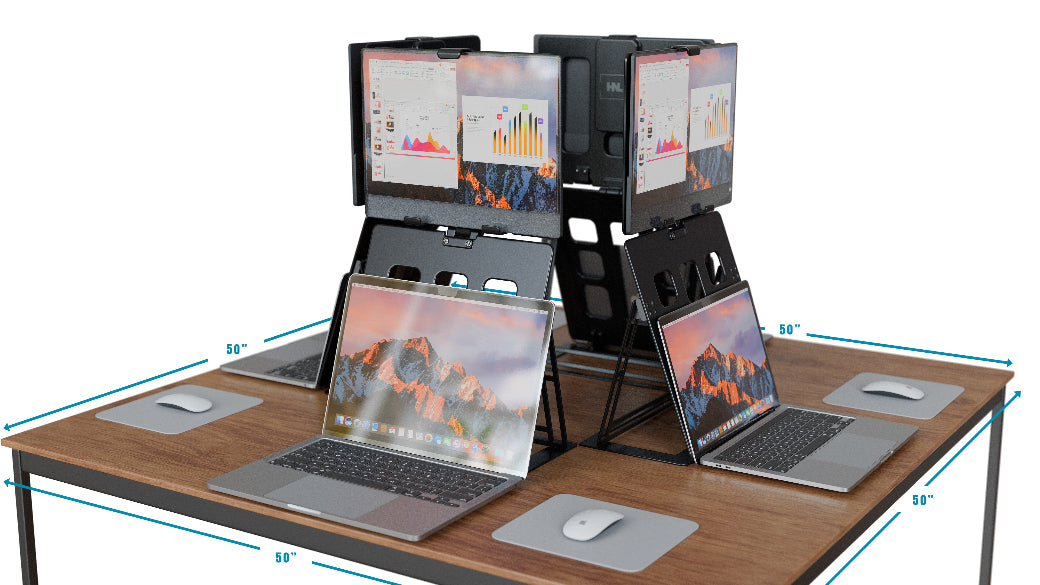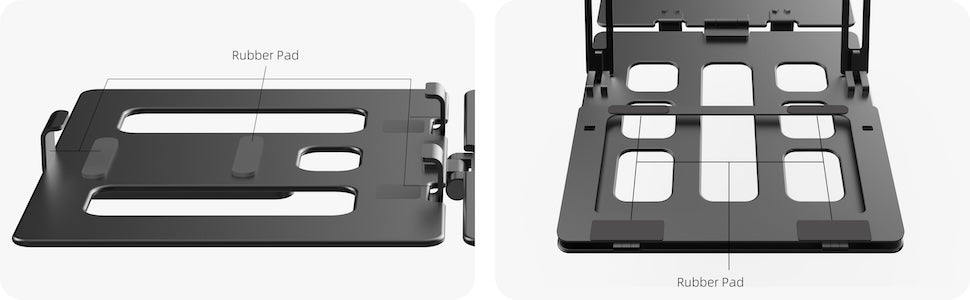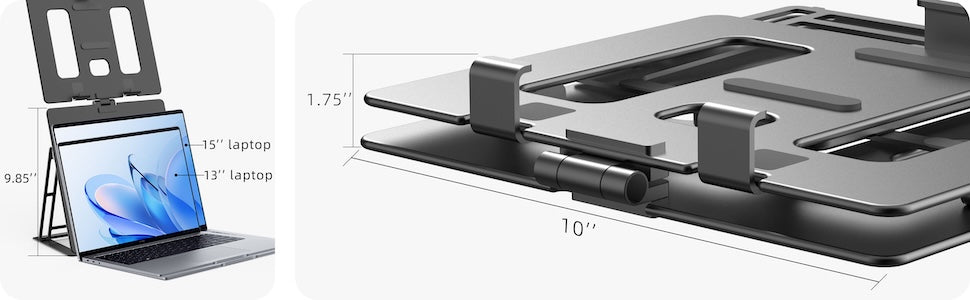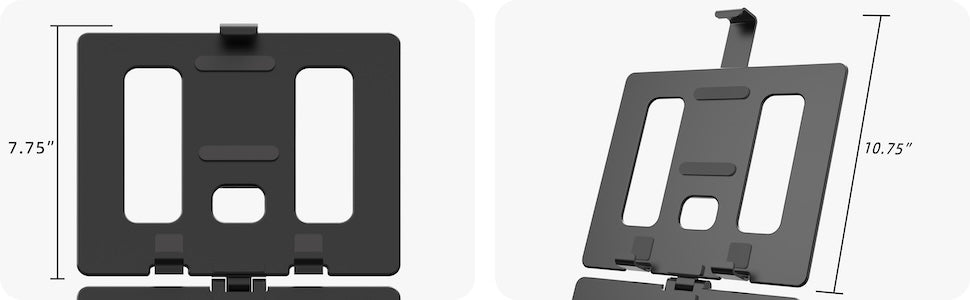Common Mistakes When Using a Portable Monitor Stand & How to Avoid Them
Share
For professionals and travelers relying on portable monitor stands, proper setup is crucial for maximizing productivity and comfort. At HNL-Stands, we understand the importance of getting it right, offering solutions to enhance your workspace. Unfortunately, portable monitor stand mistakes can lead to wobbly screens, discomfort, or even equipment damage. This guide covers the most common errors, like unstable monitor stands, monitor wobble, wrong height settings, and clamp monitor stand issues, providing practical tips to ensure a seamless experience for users.
Why Proper Use of a Portable Monitor Stand Matters
Using a portable monitor stand correctly can transform your workspace, whether at home or on the go. Avoiding mistakes ensures better ergonomics, protects your equipment, and boosts efficiency, making it essential for users who already own a stand.
Impact of Portable Monitor Stand Mistakes on Productivity
Mistakes like improper setup or overloading can disrupt your workflow, causing delays or distractions. A well-configured stand keeps your monitor stable and positioned for optimal focus.
- Errors lead to frequent adjustments, wasting time.
- Poor setups can cause eye strain or discomfort.
Enhancing Comfort and Monitor Longevity
Correct usage reduces physical strain and extends the life of your monitor and stand. Proper alignment minimizes wear on hinges and prevents damage from instability.
Ignoring Weight Capacity Limits
One of the most frequent portable monitor stand mistakes is overlooking the weight capacity, which can lead to instability or collapse, risking damage to your monitor.
Risks of Overloading the Stand
Exceeding the monitor stand’s weight limit causes wobbling or tipping, especially during travel. This can damage both the stand and your expensive monitor.
- Overloading weakens hinges over time.
- Heavy monitors may cause permanent stand deformation.
Choosing the Right Weight Capacity
Check your monitor’s weight and select a stand with a capacity at least 20% higher, typically 10-15 pounds for most portable models. Always verify specs before purchasing.
Setting Up on an Unstable Surface
An unstable monitor stand often results from placing it on uneven or flimsy surfaces, leading to wobbling and potential accidents, especially in temporary setups.
Causes of an Unstable Monitor Stand
Uneven desks, soft surfaces, or cluttered workspaces can destabilize your stand. Vibrations from nearby devices or frequent movement exacerbate the issue.
- Avoid placing stands on wobbly tables or beds.
- Ensure the surface is flat and sturdy.
Tips for a Stable Setup
Choose a solid, level surface and use non-slip pads if included. For added stability, secure the base with adhesive strips or weights when possible.
Incorrect Height and Angle Adjustments
Using a wrong height monitor stand or improper angles is a common mistake that affects ergonomics, leading to neck pain and reduced productivity.
Problems with Wrong Height Monitor Stand
Setting the monitor too high or low strains your neck and eyes. Many users fail to adjust stands to eye level, causing discomfort during long sessions.
- Incorrect heights lead to poor posture.
- Misaligned angles reduce screen clarity.
Fixing Monitor Wobble and Ergonomics
To address monitor wobble, ensure all screws are tightened and the stand is set to a stable height. Adjust the tilt to align the screen with your natural line of sight, ideally 20-30 degrees.

Poor Clamp or Mount Installation
Clamp monitor stand issues arise from improper installation, leading to loose fittings or damage to desks, especially in portable setups used across multiple locations.
Common Clamp Monitor Stand Issues
Loose clamps or incorrect mounting can cause the stand to shift or fall. Over-tightening may damage desks, while under-tightening leads to instability.
- Improper clamps fail on thin or thick desks.
- Incorrect mounting causes wobble during typing.
Best Practices for Secure Installation
Follow the manufacturer’s instructions, ensuring the clamp is compatible with your desk’s thickness (typically 0.5-2 inches). Check tightness regularly to maintain a secure hold.
Neglecting Cable Management
Ignoring cable organization is a subtle but impactful mistake. Cluttered cables can destabilize your stand and create a messy, inefficient workspace.
How Clutter Affects Stand Performance
Loose cables can tug on the monitor, causing wobble, or get tangled, complicating setup and breakdown. This is especially problematic for travelers.
- Tangled cables risk disconnecting during use.
- Clutter reduces portability for frequent movers.
Solutions for Clean Cable Organization
Use cable clips or ties provided by the stand or available at HNL-Stands.com. Route cables along the stand’s arms or base to keep them secure and tidy.
Additional Tips for Optimal Portable Monitor Stand Use
Beyond avoiding common mistakes, adopting best practices ensures your stand performs reliably in various environments, from home offices to travel setups.
Regular Maintenance for Long-Term Durability
Clean your stand regularly to remove dust and check for loose parts. Lubricate moving components if recommended to maintain smooth adjustments.
- Inspect hinges monthly for wear.
- Store in a protective case during travel.
Adapting to Different Work Environments
Adjust your stand for each new location, whether a hotel desk or a coworking space. Test stability and height to suit temporary setups, ensuring consistent performance.
Conclusion
Avoiding portable monitor stand mistakes is key to a productive and comfortable workspace. By addressing issues like unstable monitor stands, monitor wobble, wrong height settings, and clamp monitor stand problems, you can optimize your setup for any environment. With the right practices, your stand becomes a reliable tool for work or travel. Contact HNL Stands to explore high-quality stands and get expert guidance on choosing the perfect model for your needs.
FAQ's
How Can I Fix an Unstable Monitor Stand?
Ensure the stand is on a flat, sturdy surface and tighten all screws. Use non-slip pads or weights to enhance stability.
What Causes Monitor Wobble and How to Fix It?
Monitor wobble often stems from loose joints or uneven surfaces. Tighten fittings and adjust the stand to a stable height to fix it.
How Do I Know If My Monitor Exceeds the Stand’s Weight Limit?
Check your monitor’s weight against the stand’s listed capacity, typically 10-15 pounds, and avoid overloading to prevent tipping.
How Can I Avoid Clamp Monitor Stand Issues?
Follow installation instructions, ensure desk compatibility, and check clamp tightness regularly to prevent slipping or damage.
What’s the Best Way to Adjust Monitor Height for Comfort?
Set the monitor at eye level, about 20 inches from your face, with a 20-30 degree tilt for optimal ergonomics.