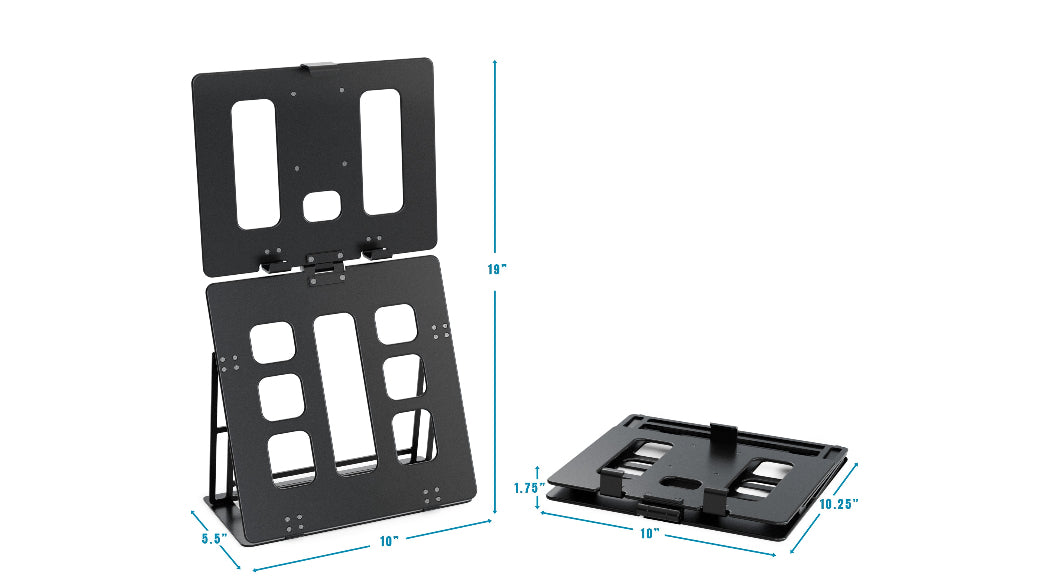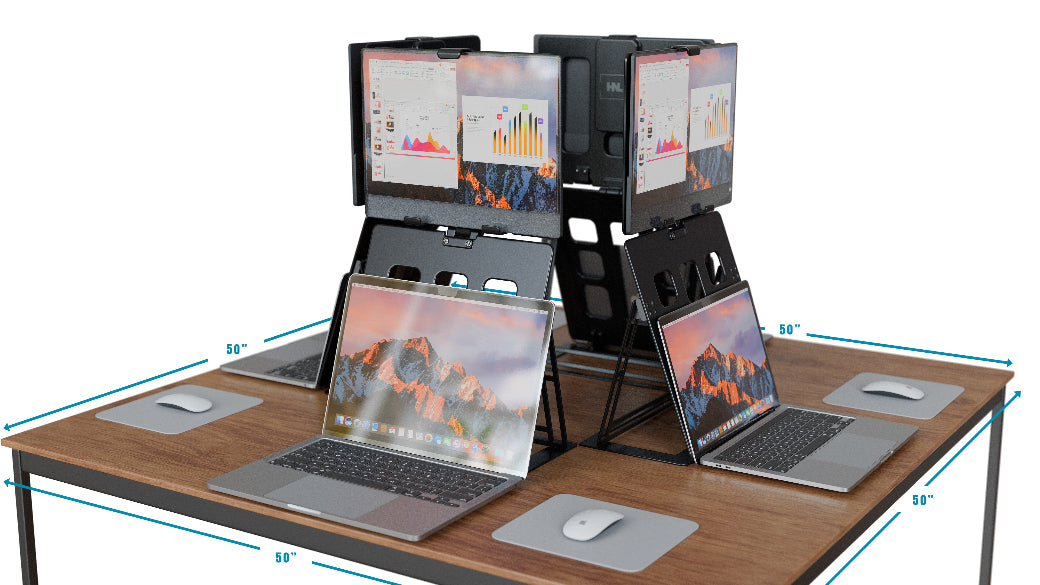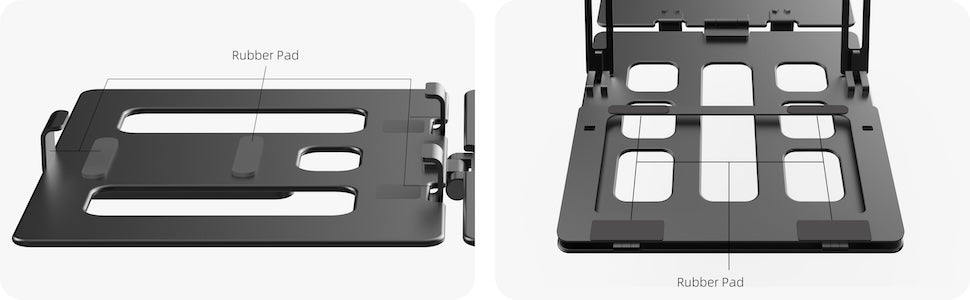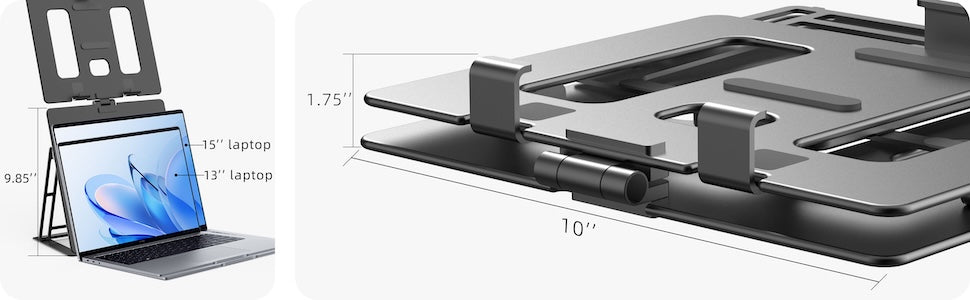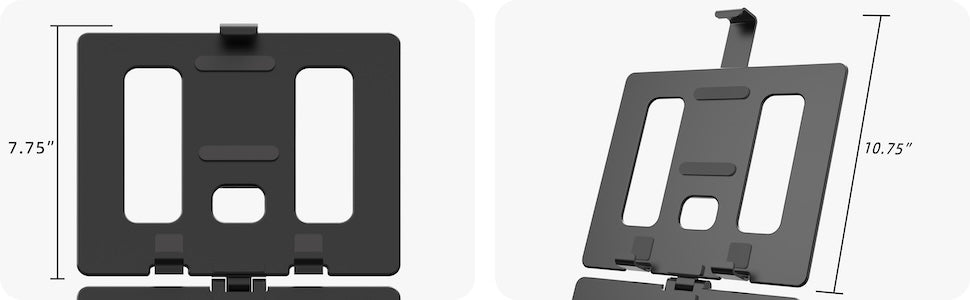The Science of Good Posture: How HNL Monitor Stands Help Reduce Strain
Share
In today’s digital-driven world, extended screen time has become unavoidable. Whether working, gaming, or simply browsing, we often find ourselves spending hours in front of a monitor. However, without an ergonomic setup, this prolonged usage can contribute to posture-related issues, chronic pain, and even long-term health complications.
Good posture is essential not only for physical health but also for productivity, comfort, and overall well-being. The right monitor stand can help improve posture by ensuring that the screen is positioned at an optimal height and angle.
In this guide, we explore the science behind good posture, how monitor stands help reduce strain, and why HNL Monitor Stands are the best choice for an ergonomic workspace.
The Science Behind Good Posture
Posture refers to the way the body is aligned while sitting, standing, or moving. Maintaining proper posture is crucial for reducing strain on muscles and joints, preventing discomfort, and ensuring optimal body function.
The Anatomy of Good Posture
The human spine has three natural curves:
- Cervical Curve (Neck) – Supports the head.
- Thoracic Curve (Upper Back) – Connects the ribs and supports upper body weight.
- Lumbar Curve (Lower Back) – Absorbs pressure and stabilizes movement.
When these curves are aligned properly, the body experiences minimal strain, reducing the risk of musculoskeletal issues.
How Poor Posture Affects Health
Slouching, craning the neck forward, or sitting for prolonged hours with improper support can result in:
- Neck & Shoulder Strain – Excess pressure on cervical vertebrae leads to stiffness and pain.
- Lower Back Pain – Poor lumbar support can cause chronic discomfort.
- Headaches & Eye Strain – A poorly positioned screen forces excessive head movements.
-
Fatigue & Reduced Focus – Bad posture affects circulation and breathing, leading to low energy levels.
A well-designed workspace setup plays a critical role in posture correction. Ergonomic workstations that include monitor stands help create an environment where users naturally sit in an optimal position.
Posture Correction with Proper Ergonomics
To maintain good posture, follow these guidelines:
- Keep the head aligned with the spine (avoid jutting forward).
- Maintain relaxed shoulders without hunching.
- Place feet flat on the floor or on a footrest.
- Keep the monitor at eye level to avoid neck strain.
- Ensure a 90-degree angle at the elbows when typing.
A monitor stand plays a crucial role in workspace ergonomics, ensuring the screen is correctly positioned to support healthy posture.
How Monitor Stands Improve Posture
A monitor stand is a simple yet effective tool for posture improvement. By raising the screen to eye level, it prevents users from looking down or straining their necks, promoting a neutral spine position.
Key Benefits of Monitor Stands for Posture
| Feature | How It Helps with Posture |
|---|---|
| Adjustable Height | Allows users to align the screen at eye level, reducing neck strain. |
| Screen Tilt & Swivel | Ensures the monitor is at the optimal viewing angle, reducing glare and eye fatigue. |
| Proper Distance | Keeps the screen 20-30 inches away, preventing excessive head movement. |
| Declutters Desk Space | Creates a more organized and distraction-free workspace. |
Preventing ‘Tech Neck’ and Back Pain
To maintain good posture, follow these guidelines:
One of the most common posture-related issues today is “Tech Neck”, caused by looking down at screens for extended periods. A monitor stand helps correct head positioning, significantly reducing strain on the cervical spine.
Additionally, keeping the monitor at the correct height prevents slouching, reducing the likelihood of lower back pain caused by prolonged poor posture.
How to Set Up a Monitor Stand for Maximum Ergonomic Benefits
- Align the Top of the Screen with Your Eyes – This ensures that your neck remains in a neutral position.
- Keep the Monitor at an Arm’s Length Distance – Reduces eye strain and prevents excessive head movement.
- Use a Chair with Proper Back Support – Complements the monitor stand for full ergonomic benefits.
-
Tilt the Monitor Slightly Backward – This provides a more natural and strain-free viewing angle.
For a more comprehensive guide on choosing the best monitor stand, check out this article on ergonomic desk setup.
Quick Questions
1. Why HNL Monitor Stands Are the Best Choice
While many monitor stands exist in the market, HNL Monitor Stands stand out due to their premium quality, durability, and ergonomic design.
2. How to Set Up Your Monitor Stand for Maximum Comfort
Properly setting up your monitor stand is essential for achieving maximum ergonomic benefits. Even the best monitor stand won’t provide the desired results unless it is positioned correctly.
1. Adjust Monitor Height for Eye-Level Viewing
- The top of your screen should be at eye level or slightly below.
- When looking straight ahead, your eyes should align with the top third of the screen.
- This position prevents neck strain and forward head posture, which can lead to long-term spinal issues.
2. Set the Correct Viewing Distance
- The monitor should be 20 to 30 inches away from your eyes—approximately an arm’s length.
- If you have a larger screen, position it slightly farther to reduce eye strain.
- For dual-monitor setups, ensure both screens are at the same height and distance to maintain consistent posture.
For more details on selecting the best desk setup, check out this guide on ergonomic workspace arrangements.
3. Optimize Screen Tilt and Angle
- Tilt the monitor 10-20 degrees backward to maintain a neutral neck position.
- If using multiple monitors, angle them inward to reduce excessive head movement.
- Ensure there is no glare from overhead lighting or windows, which can cause eye strain.
4. Position the Keyboard and Mouse Properly
- Your keyboard should be directly in front of you, at elbow height.
- Keep your wrists straight while typing, using a wrist rest if needed.
- The mouse should be positioned close to the keyboard to minimize excessive reaching.
5. Ensure Proper Sitting Posture
- Use a chair with lumbar support to keep the lower back in a neutral position.
- Sit with feet flat on the floor or on a footrest for added support.
- Keep elbows at a 90-degree angle, ensuring your forearms are parallel to the floor.
By following these ergonomic adjustments, you can create a comfortable and health-conscious workspace. If you need a versatile and space-efficient monitor stand, check out HNL’s portable monitor stand for an easily adjustable setup.
The Long-Term Health Benefits of Using a Monitor Stand
Investing in an ergonomic monitor stand does more than just enhance posture—it provides long-term health benefits, including:
- Reduced Risk of Chronic Pain – Eliminates excessive strain on muscles and joints.
- Increased Productivity – Better posture leads to better focus and efficiency.
- Improved Energy Levels – Less fatigue and discomfort throughout the day.
- Enhanced Overall Well-Being – A pain-free workspace leads to a healthier lifestyle.
For a deeper dive into why monitor stands are essential for an ergonomic workspace, check out this detailed article.
Final Thoughts: Invest in Your Posture with HNL Monitor Stands
Posture-related health problems are increasing due to excessive screen time and poor workstation ergonomics. A monitor stand is one of the simplest yet most effective investments you can make for long-term comfort and well-being.
By choosing HNL Monitor Stands, you ensure that your workspace supports proper posture, reduces strain, and enhances productivity.
For more details on ergonomic workspace essentials, check out this guide on why monitor stands are a must-have for every desk setup.
Start prioritizing your posture today—upgrade your monitor stand and experience the difference!
Frequently Asked Questions
1. How high should my monitor be?
The top of your screen should be at eye level or slightly below, keeping your head in a neutral position.
2. What’s the best distance between my eyes and the screen?
Keep your monitor 20-30 inches away (about an arm’s length) for optimal viewing comfort.
3. Can a monitor stand help with back pain?
Yes! A properly positioned monitor reduces strain on your spine, preventing back and neck pain.
4. Are HNL Monitor Stands compatible with all screens?
HNL offers various models designed to fit different screen sizes and workspace needs.
5. Where can I buy an HNL Monitor Stand?
You can find the best options on the official HNL website for high-quality ergonomic monitor stands.